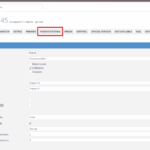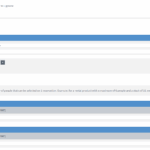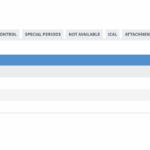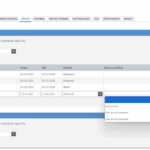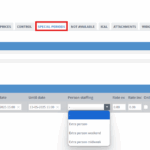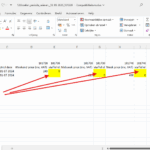In addition to the price entry per night/period you can also work with graduated prices based on the number of persons. Go to the tab ‘person tier’ and create a tier > see image 1 at the bottom of the page. While creating a tier you can go through the description below for the correct settings > see image 2 as an example.
For your information: In order to work with tiers you must have target groups (age categories) set up. This article explains how this works, if you are not already using it. Then create a ticket to us, and we will make sure that this option actually becomes visible.
Title: description of the tier. e.g. ‘extra person’.
Number of persons included (base price): these persons are included in the base price that is entered under the tab ‘rates’.
From target group: from which target group (age group) should the system take the number of persons included?
all (most used): the system adds up the selected composition > see example below (4 persons in total)
specific target group: the system only counts ‘the included people’ from the selected target group. so when selecting ‘adults’ there are still 2 adults in the set base price in this example.
Price calculation: should the tier calculate per night or per period?
Calculate price from scales: if you work with multiple scales per target group, as shown in picture 3, the system can add up the surcharge from the different scales (yes) or calculate with the price from the corresponding scale (no).
– yes: the system looks at the number of people and adds the corresponding price scales (for a booking of 10 people, person 5 and 6 pay 15. person 7, 8 and 9 pay 7.50,- and person 10 pays 5,-).
– no: the system looks at the number of people and calculates the price from the corresponding tier (for a booking of 7 people, the system calculates 7.50 per extra person). this setting is also used if there is only 1 tier per target group.
Creating multiple tiers
If you have different prices for additional people for your booking periods, you can create multiple tiers as shown in image 4.
Linking staffing levels
Once the staffels have been created, you can link each rate line to a staffel via the ‘Rates’ tab >see Illustration 5. It is also possible to download the Excel input file and link the ‘staffel ids’ > see image 6. Finally, it is also possible to link a staffel to a special period > see image 7.
Once everything is linked, you can check in the calendar that the correct price is calculated for the selected number of people.